



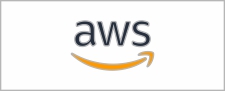

















Setting up a voice assistant doesn’t have to be complicated. At M5Stack, we’re proud to bring this capability closer to developers and makers with the M5Stack CoreS3—a powerful ESP32-S3 based controller with integrated display, rich interfaces, and cutting-edge performance.
With M5Stack CoreS3, you can seamlessly integrate advanced voice control into your Home Assistant ecosystem, enjoy real-time responsiveness, and experience true local AI interaction—secure, reliable, and fast.
The following guide walks you step-by-step through the process of setting up the CoreS3 HA Voice Assistant, from environment installation to voice activation.



Open the ESPHome addon page and click NEW DEVICE in the lower-right corner to create a new device.
Click CONTINUE.
Select New Device Setup to create a new configuration file.
Give the configuration file a proper name.
Next, when selecting the device, cancel the Use recommended settings, then select ESP32-S3. Locate M5Stack CoreS3 among the list.
Copy the Home Assistant API Encryption Key for later use, then click Skip
3.Configuring the Device
Click EDIT in the lower-left corner of the device to modify the Wi-Fi connection configuration. (The Wi-Fi configuration defaults to the current HA server's Wi-Fi settings, but you can also modify it directly with plaintext: ssid:"xxxx")
 Add the following package configuration link to add voice assistant functionality to the device.
Add the following package configuration link to add voice assistant functionality to the device.
packages:
m5stack.cores3-voice-assistant: github://m5stack/esphome-yaml/common/cores3-satellite-base.yaml@main

Click SAVE and then INSTALL in the upper-right corner.
Select Manual Download to start compiling the firmware.
4.Firmware Flashing
Saving the Firmware


Connect the CoreS3 device to your computer via a USB-C cable and press and hold the reset button until the green light turns on, then release it to enter download mode.
In ESPHome Web, click Connect to connect to the device and select the corresponding device port.

Click INSTALL, upload the *.bin file previously compiled
Click INSTALL again to begin flashing
Wait until the flash is successful

5.Confirming the New Device Configuration
After firmware flashing, the device will automatically connect to Wi-Fi. The Home Assistant service within the same local network will prompt for a new device discovery. In Notifications, select the new device and click Check it out -> CONFIGURE, then follow the pop-up steps to add the device to the specified area to complete the configuration. If you do not receive a new device notification, click Settings -> Devices & services to view device status.

Then, you should be able to configure your Voice Assistant, or you can skip it and configure later
6.Waking Up the Device
After adding the device and completing the preparation steps for Home Assistant Cloud and Assist pipeline, you can now wake up the device using voice commands.
Demo video
With the steps above, your M5Stack CoreS3 has transformed into a fully functional Home Assistant voice terminal. Whether you use it to control lighting, monitor your environment, or communicate with other smart devices, CoreS3 bridges the gap between you and your smart home—bringing natural voice control to your fingertips.
M5Stack continues to empower developers with open, powerful, and beautifully designed hardware.
With CoreS3, you’re not just installing firmware—you’re giving your smart home a voice.
On November 17, 2025, M5Stack once again hosted its annual Open Day, welcoming global users and enthusiasts. This year’s event reached a new milestone, bringing together more than 80 participants from 11 countries to explore the world of M5Stack innovation—where people build, share, and connect.
Over the course of the afternoon, guests explored our all-in-one facility, exchanged ideas face-to-face, and discovered what’s next in the M5Stack ecosystem.

Factory & Office Tour: From idea to device
M5Stack operates an all-in-one facility where product design, production, packaging, quality control and shipping are all managed under one roof. Open Day offered visitors a rare opportunity to see this entire workflow in action.
Guests were divided into three language groups—Chinese, English, and Japanese. Guided by our team, participants followed the full journey of M5Stack products, from design and production to testing and warehousing, gaining a deeper understanding of how each idea becomes a finished piece of hardware.

Highlights Session: New products, new tools, new recognition
After the tour, the meetup session brought everyone together.
Jimmy opened with a brief look back at M5Stack’s story—how a small modular hardware idea grew into a global developer platform—and shared key milestones achieved over the years.
The session then moved into a series of exciting highlights:

User Lightning Talks: Global creators on stage
This year’s Open Day also featured a strong lineup of international speakers. Contributors from China, Japan, Indonesia, and other regions presented projects spanning education, AI, robotics, digital tools, and more.
The session showcased both award-winning professional works and small yet inspiring experiments from individual creators. Each presentation ignited new ideas, and every round of applause reflected the community’s appreciation for creativity and innovation.

Thank You for Being Part of Open Day
Every attendee played an essential role in making the event a success. Your passion, projects, and ideas are what give the M5Stack community its vibrancy. Thank you for traveling from around the world to join us in Shenzhen—to build, share, and connect together.
Looking ahead, M5Stack will continue to:
We look forward to welcoming you again at the next M5Stack Open Day—see you in 2026!


Nov. 12, 2025–M5Stack, a global leader in modular IoT and embedded development platforms, today announced Arduino Nesso N1, a compact and powerful development kit co‑engineered with Arduino, the world’s leading open‑source hardware and software company.
Powered by the ESP32‑C6, the Nesso N1 delivers multi‑protocol connectivity including Wi‑Fi® 6, Bluetooth® 5.3, Thread 1.4, Zigbee® 3.0, Matter, and LoRa® (850–960 MHz), all packed into a sleek, pre‑assembled enclosure. With its 1.14‑inch touch display, programmable buttons, IMU, IR transmitter, RGB LED, buzzer, and rechargeable battery, it offers an intuitive and interactive platform for rapid IoT development.
Highlights of Nesso N1
A Developer-Friendly, Extensible Ecosystem
Nesso N1 delivers robust hardware expandability, allowing developers to easily extend its capabilities through Grove and Qwiic connectors—compatible with Arduino Modulino nodes, third‑party modules, and the full M5Stack sensor‑hat ecosystem. It also integrates seamlessly with Arduino Cloud for remote monitoring and data visualization.
Complementing this is an open and flexible development environment. Developers can start coding with Nesso N1 in their preferred workflow—whether using Arduino IDE, MicroPython, or UiFlow—making it a perfect fit for everything from hobby projects to professional applications.
From plug-and-play compatibility to seamless connectivity and powerful programmability, it’s everything you need in a pocket-sized powerhouse. Check out Nesso N1 on the Arduino Store or explore Arduino Docs for documentation, examples, and specs.
Advancing Innovation Through Collaboration
Arduino Nesso N1 marks a major step forward in the collaborative innovation between M5Stack and Arduino. Designed with the open‑source community in mind, this joint effort expands the ecosystem with a more integrated, flexible, and developer‑centric product experience. The launch of Nesso N1 is expected to inspire new ideas, accelerate project development, and support the diverse needs of developers worldwide.